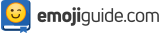📣 Digital Storytelling Hacks: Hook Your Online Audience With 😂 Emojis, 📷 Flipagram And Other Cool 📢 Communication Tools
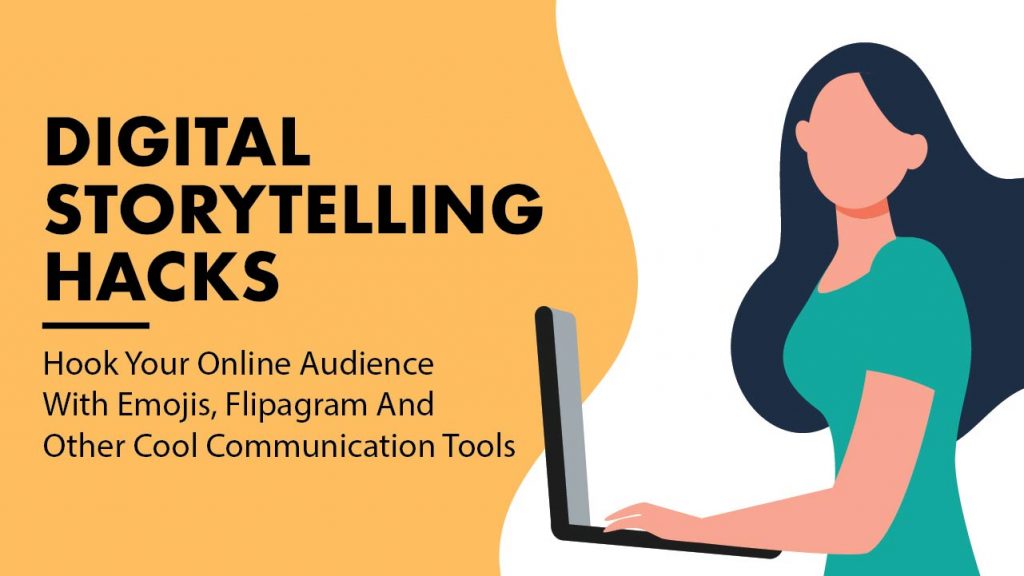

Everyone has a story to tell, a life lesson to teach. Around every corner is a great story waiting to be told. And once it’s shared, no one knows the impact it will have! How many times have we seen things from a fresh perspective after learning about someone else’s story, whether we read about it online or hear it in person?

Photo from Adobe Stock
When someone shares a story with us, we often respond by sharing an emoji to show others how we feel. Hearing someone else’s story changes us in some way, whether we realize it or not. When we like what we hear, we put usually put a symbol like a ❤️ Heart emoji after reading the story. If it makes us laugh, we put a symbol similar to a 🤣 Laughing emoji. On the other hand, when we don’t have anything to say at the moment, most of the time the 🤷 Shrug emoji will come out. That’s the impact of great storytelling.
Did you know storytelling is the oldest way to deliver a message? Our ancestors used it to preserve history, drawing images on cave walls to support their narratives. Today, storytelling takes on the form of interactive media.
Digital Storytelling

Photo from Adobe Stock
Thanks to advancements in technology, we’re not just exploring stories from history or science–we’re seeing into each other’s personal lives in real time — as we speak! With the help of social media, we’ve become the new breed of digital storytellers. We are all digital storytellers, and we do digital storytelling.
Digital Storytelling is the art of telling stories using technology. As digital storytelling continues to soar as a powerful communication tool, more and more apps help storytellers share their thoughts in creative and inspiring ways.
In the following sections, we go over some of the most popular digital storytelling apps today, beginning with Flipagram.
Flipagram
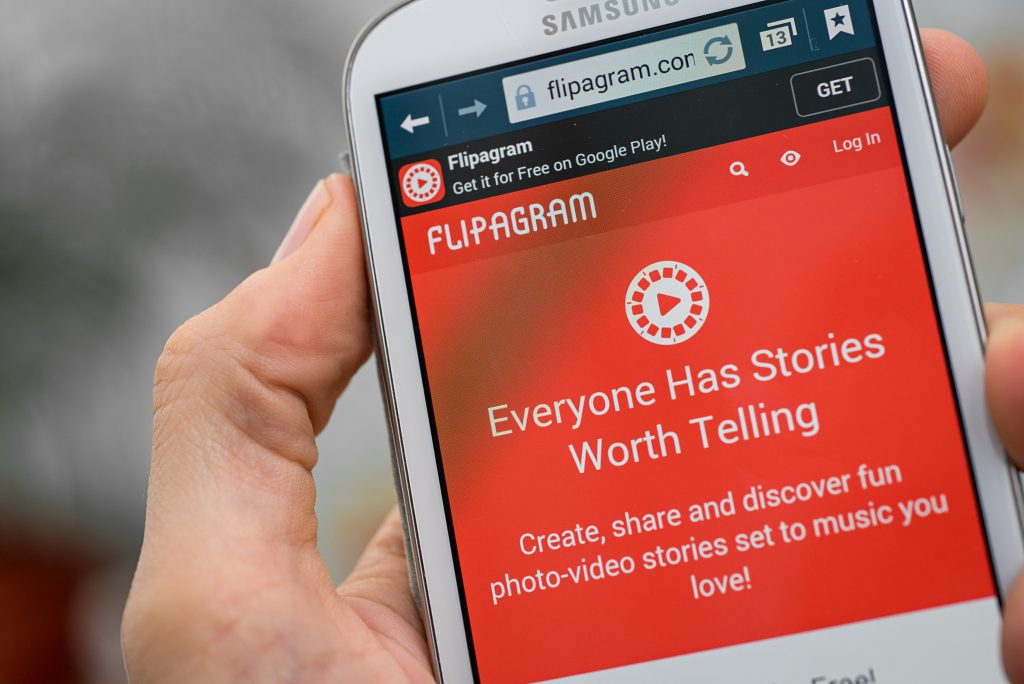
Photo from Adobe Stock
Launched as a free app in November 2013, Flipagram’s mission is to give everyone a platform to create and share powerful digital stories, visual tales that inform, entertain, and inspire.
With over 200 million people already having become Flipsters (the name given to users of Flipagram), it’s hard to ignore this juggernaut of a social media platform. Yes, it is now a social media platform! Flipagram has quickly become a go-to communication for influencers, creators, artists, and users. If you want to share powerful digital stories, you know where to go… Flipagram!
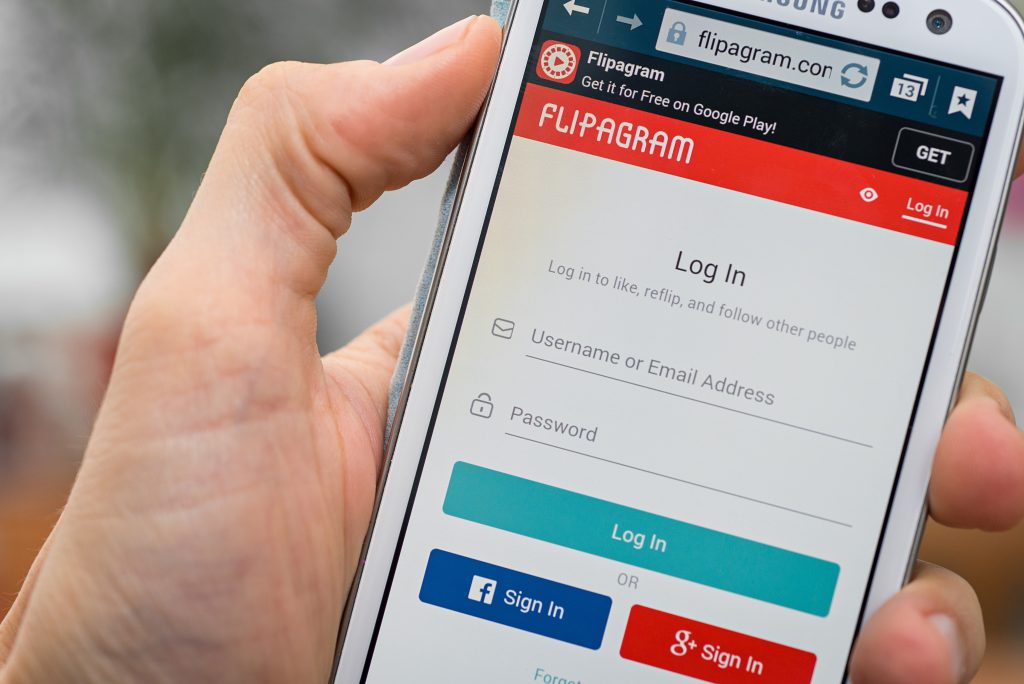
Photo from Adobe Stock
Why do so many users love Flipagram? One of its most popular features has to do with music. Yes, music! Flipagram provides access to millions of songs for FREE! Plus, it works with nearly all devices and is sold in over 100 countries! The Flipagram app is available on iOS, Android, and Windows platforms.
Features Of Flipagram
Is Flipagram for you? Check out the app’s other features to help you with that decision:
- Create slideshows with background music.
- Make collages with multiple pictures.
- Add fun designs to pictures and collages to give them a personal touch
- Stunning filters.
- Crop and rotate images used in videos.
- Share what you make online so other people can rate your work.
- Share your story through a private message to another Flipster
- Get more likes when you flip public Flipagrams.
- Privacy control of each Flipagram you make.
- Need inspiration? Go through Flipagram’s various channels to find more content.
- Explore other Flipagram through the use of hashtags.
- Check out Flipagram’s most liked artists and Flipagram’s editor’s pics.
- Share to other apps like Facebook, Instagram, Twitter etc.
- Add free music to your Flipagrams!
- Add emojis to your videos!
An online conversation is never complete without an emoji here or an emoji there, and since you are talking to other people online with the Flipagrams you make, it would really be weird to not include emojis, right?
Add Emojis To Your Flipagram
1. Download the apps Flipagram and PhotoGrid.
2. Get the emojis you want to add. Doing this is very easy- go to Emojiguide. Once you’re there, type the emoji you want to use on the search bar.
3. Wait for the results, then go to the page of the emoji you’ll use.
4. Copy and paste the emoji and save it to your phone. We suggest you put all the emojis into one gallery, so it’ll be easier for you to use them in the succeeding steps.
5. Choose the photos based on how you want them to appear on Flipagram.
6. Put your photos and emojis together in one gallery. Pretend like you are a director. Think of how you want them to appear in your Flipagram.
7. Go to Flipagram. Press the red button with a cross on top of it. It’s at the bottom of the screen.
8. Go to the gallery with the photos and emojis, and select the photos and emojis in the order you want them to appear, then move them all to Flipagram.
9. Once they’re all in Flipagram, tap Next at the top-right portion of the screen.
10. You’ll see a screen with the words Music, Speed, and Effects at the bottom. The word Music will have a musical note above it, the word Speed will have an image that looks like a ring above it, and the word Effects will have two circles above it.
11. Adjust the speed based on how you want your pictures and emojis to move in your video.
12. Press the music sign. Type the song you want to add in the search bar at the bottom of the screen.
13. Choose a song and pick which part of the song you want to play in the background of your Flipagram. A music bar will appear at the bottom of your screen. You can just toggle back and forth.
14. Let’s move on to the Effects. Pick a filter, then tap Done.
15. Watch it to make sure it looks how you want it to look.
16. When you’re done, press next in the top corner.
17. You’ll see a Loading sign. Wait for it to load.
18. Press Upload, and wait for it to upload.
19. Once the upload process is complete, click on the three buttons on the right side of the screen. Share, Save To Device, Copy Share Link, Edit Caption, and Show On Profile tabs will appear.
20. Tap Save To Device. Wait for it to save.
21. Pull out the Flipagram you just saved and upload it to your account!
Create Emoji Videos Using Flipagram
Halloween

Photo from Adobe Stock
Use the 🎃 Pumpkin emoji, the 💀Skull emoji, and the 🖤 Black Heart emoji to create a Halloween-inspired Flipagram! Since Halloween is coming up, why not make a cool Flipagram of you in your Halloween costume with some cool music playing in the background like Thriller by Michael Jackson or the iconic Ghostbusters theme?
Bestie Birthday

Photo from Adobe Stock
Give your BFF something special and very different for her birthday this year! Tell her she is a kween by surprising her with a Flipagram of all your photos together. Include the 👑 Crown emoji (of course), along with other details of your bestie’s personality, like if she’s into photography, put the 📷 Camera emoji, if she likes sunglasses, there better be a 🕶️ Sunglasses emoji in your vid, or if she’s got a green thumb, post photos of your friend with a 🌻Flower emoji. Make sure her fave songs are playing in the background, too!
Flipagram Of The Month
Keeping your social media feed fresh can be a constant struggle. You need to always be on your toes, spicing things up, creating quality content. If you don’t have the time or the resources to shoot your own videos from scratch, there are plenty of ways to create an engaging feed with a cool aesthetic with the use of Flipagram!
Why not create a Flipagram of the month featuring important moments in your life over the past 30 days? Make it fun and engaging and relatable — even a touch of humor can spark engagement and shares, like posting a photo of the muffins you baked even if it turned out wrong.
Also, insert a 🤦♂️Facepalm emoji or a 😂 Laughing Crying emoji to add some humor. Don’t forget to include funny background music- put that all in, we’re sure it will be a hit with your followers!
Whatever message you want to send, remember it must be consistent with your brand. If you want to project yourself as a stylish New Yorker, maybe you should not give the 💩Poop emoji a second laugh, even if you’re trying to be endearingly dorky. You get my drift?
Flipagram Downsides
Flipagram is a lot of fun, but it has its own downsides, too. If you’re a perfectionist with your videos, it might disappoint you from time to time because transitions between photos can be jumpy. Some users also complain about the pre-set musical clips offered by Flipagram. The music offered is only available in 30-second clips, although users can upload their own clips if they like.
If you are okay with Flipagram, then that’s great! But if those limitations are deal-breakers for you, there are tons of other apps in the market to fit your style, and we’d be more than glad to tell you all about them.
VivaVideo
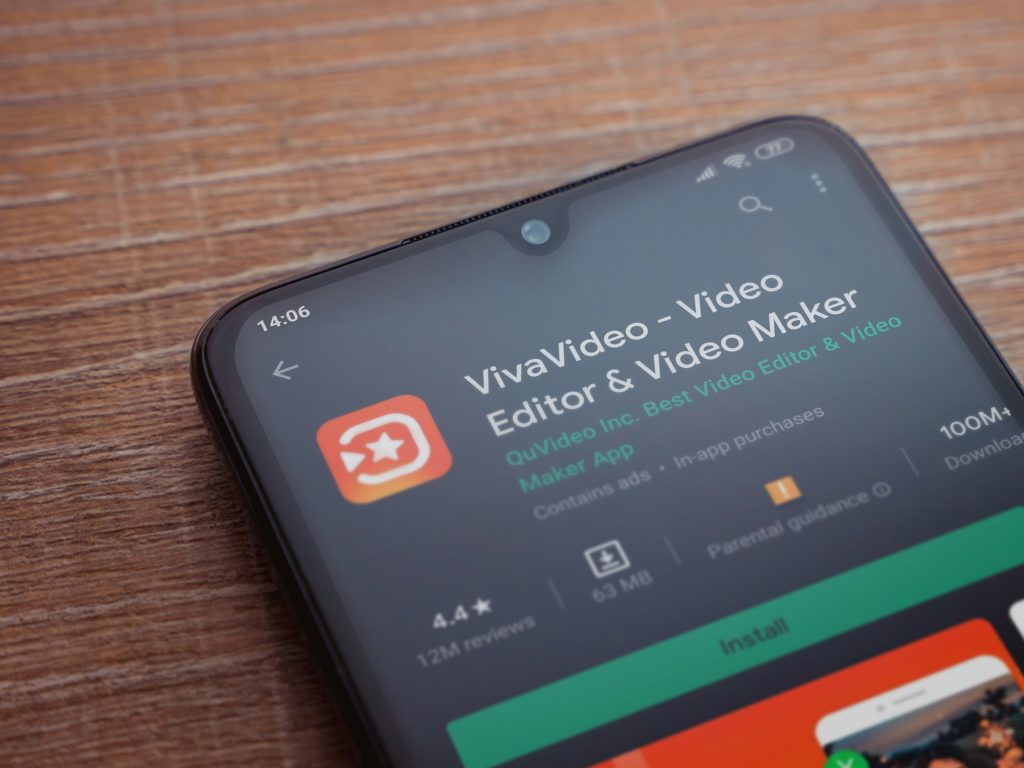
Photo from Adobe Stock
Always on the go? Then you need an app that can keep up with you! If speed is a major concern with VivaVideo, you’ll never have to complain about how slow your app is. You can shoot something, edit it, and share it almost instantly!
VivaVideo comes with easy-use video editing tools like Video Trim, Cut, Merge, and Copy/Duplicate. It also has advanced video editing functions like Video Reverse, Resize, Playback, Background Blur, and Video Audio Speed Adjustment. Trust us when we say it’ll be impossible not to channel your inner Steven Spielberg every time you whip this baby out!
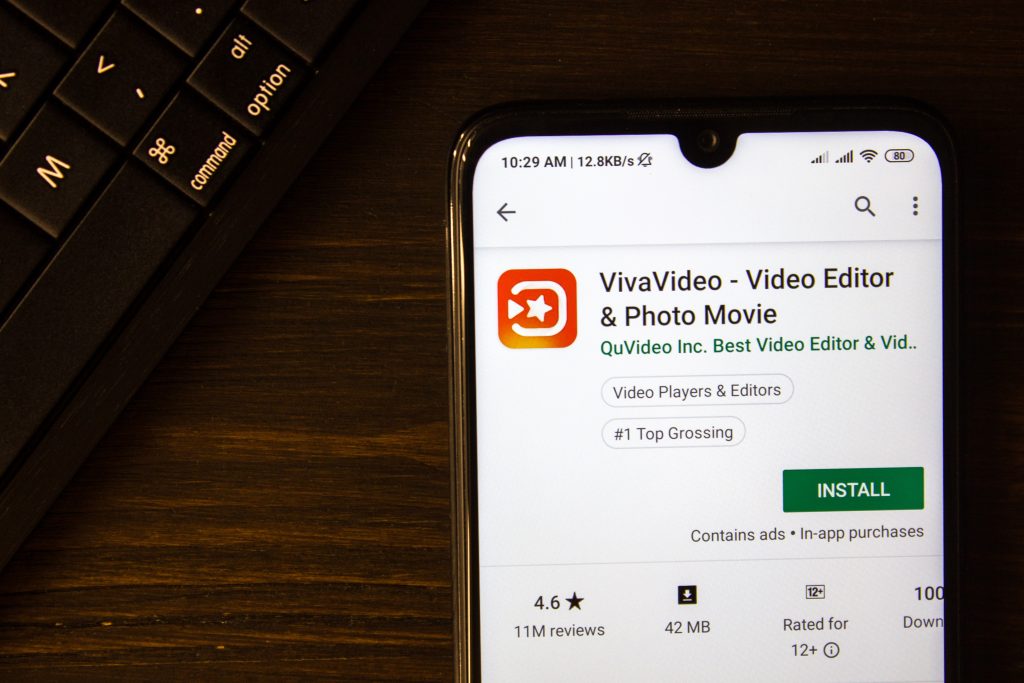
Photo from Adobe Stock
But wait, there’s more! That’s not all VivaVideo can do for you. It’s not the world’s most downloaded video editing app (500 million downloads and counting!), for nothing. The app allows users to create sleek and wonderful videos through the use of other cool features like photo slideshows, filters, themes etc. Plus, mini tutorials pop up when you first use a tool to explain to you how they work. A very usual feature for the not so techie.
Features Of VivaVideo
- Slideshow maker: Turn your photos into slideshows by adding text art and animated text
- Video editing tools: Trim, crop, loop, merge, or duplicate video clips
- Video editing effects: Over 1000 effects including animated texts and fonts, Giphy video stickers, etc
- A music library full of songs to match your videos ranging from pop to rock and other genres.
- Share on social media: You can directly share your videos to all your social media accounts like Facebook and Instagram! Want to save what you made on your device? Just go to the Export portion of the app.
- VivaPlanet: Make friends with other VivaVideo lovers! You can share your content with other users and gain many followers.
If you want to get creative with your content, VivaVideo is the way to go! There are a ton of themes, effects, backgrounds, and fonts to choose from. As emoji lovers, what really got our attention was how easy it was to include emojis and stickers in your photos and videos. In fact, it only took us a few minutes to do it!
Add Emojis To Your VivaVideo Vids
1. Open your app. Go to the Effects section. It’s at the bottom of your screen.
2. Click on the words See All. It’s at the bottom-left part of your screen.
3. Do you see an orange rectangle with the words New Transition inside it? Then you’re on the right track!
4. Scroll down until you see the Sticker section. Tap on the Emoji written in white. You’ll see many rows of animated emojis!
5. Click on the emoji you want, then click Use at the bottom right of the screen.
6. It will bring you to your phone’s photo and video gallery.
7. Tap the photo or video you want to add an emoji to, then tap Next.
8. The emoji will be inside a white box. What part of the photo or video do you want the emoji to appear in? Move the white box to that area.
9. Tap the white arrow at the lower left of the screen to preview your work.
10. Satisfied? Click on the white checkmark at the bottom of the screen to save your work.
11. You’ll then see a screen with Theme, Music, Options, Clip Edit, Text & Fx, and Filter. Just pick the Theme, Music, and Filter you want.
12. Click Save at the top right part of your screen.
13. Choose an export size: HD 720P, Full HD 1080p, NormL 480P, or GIF.
14. Wait until the screen says: Saved to album and draft.
15. Share your work of art with your family and friends! Tap the social media buttons at the bottom of your screen to share to Facebook, Instagram, Twitter, etc.
Make Emoji Stories Using VivaVideo
Fangirl
Got a collection of music apparel and music merchandise from the thousands of artists, bands and groups you love? Why not take photos, videos, put them all together, and make a fun video montage out of it? Jazz it up with a groovy 🎶 Music emoji in your post! Keep the good vibes flowing by putting a 😊 Smile emoji and a 💋 Kiss emoji in there, too.
Same Day Edit – Social Media Style

Photo from Adobe Stock
We know what a same-day edit is, it is an edit by a skilled editing team on the day of a particular event. The editing team takes photos and videos during the event, then posts them on the day of the event.
Who says you can’t do the same? Why not practice your editing skills by taking photos and videos of an event you’re going to with the VivaVideo app? You’ll definitely bring something new to the table – VivaVideo comes with a ton of filters, cool effects, and animated text, features that a traditional DLSR camera does not have a lot of.
Try not to go too far with it, too, though. If the event isn’t too formal, like maybe a casual birthday party of a close friend, include fun emojis in your photos and vids. Symbols like the 😆 Laugh emoji, or 😉 Wink emoji are perfect, but 💩Poop emoji – maybe not. Steer away from emojis that might give mixed reactions, and you’ll be fine.
Fall Fun
Who says the only way to celebrate Fall is by going outdoors? There are many ways to enjoy the autumn season in the comfort of one’s home – you can carve pumpkins or decorate your place in seasonal hues of orange, yellow, and brown.
And while you’re at it, why not document it! Try VivaVideo’s Morandi or Kira filter to give your photos warm, rich Autumn tones, or if you’d like to give a Fall-inspired feel to all your photos, the Background section of the app. While working on our autumn stories, we gushed over the fall foliage background, the desert background and the striking but simple plain wood background. We’re sure you will, too!
As you move through the app, you’ll see many bonus features that can only be accessed by upgrading. When you avail of the VIP Membership, you can use all the themes, remove the VivaVideo watermark, upload videos longer than 5 minutes, and a lot more! You’re charged $6.50 a month or $31.60 a year. Some people see this as a big downside. We say, if you can afford it, and you think it will really help your online stories, go for it!
Meipai

Photo from Google Play
Are you a girly girl? Do you have more pink and purple stuff at home than you can count? Are you crazy about clothes and makeup?
If you tick all of those boxes, we’re pretty sure you’ll love Meipai. Meipai is a video-sharing app created by Meitu, a tech company best known for its selfie-specialty smartphones and image editing apps.
Meipai was launched in 2014 and quickly became very popular. In fact, by June 2017, had 152 million monthly active users.
In the App store, Meipai is described as a “safe and friendly video community for women to share their lives.” It also describes Meipai as a “gathering place for girlfriends, a place you can chat with other girls, find solutions to your problems, listen to each other, and share in each other’s interests. Everything you want to say, everything you want to learn, everything you want to see is right here.”
Suffice it to say, you won’t find crashing car filters or football field backgrounds on Meipai. Think of themes and effects with heroes, villains, fairies, and princesses.
If you are into those types of things, then Meipai is for you, and we are sure you will have fun with it! Meipai can turn a raw mobile video into a beautiful music video, short video, or classic movie with the girliest of emojis, text, sound, and music! Great for kids but we can also think of other adults who’d love to experiment with this, too!
If that piqued your interest, check out a complete list of Meipai’s features below.
Features Of Meipai
- 50 video effects
- 12 filters
- Five minutes of recording time
- 100 music clips to choose from
- Fun video collage function and fun video templates to spice up your stories
- Add emojis and emoticons to photos quickly and easily!
- Connect with users sharing the same content as yours! When you open the app, you’ll see a search bar on top. Type in the content, or topics you want to know about, and you will instantly be led to other users sharing livestream videos about it!
- Live stream videos categorized under Hot, Live, Funny Beans, Dance, Music, Food, and Make-up
- Popular brands like L’Oreal, Disney, Maybelline, Snickers, ELLE, Victoria’s Secret and Adidas have run campaigns on the apps.
Similar to what we practiced in the previous apps, we tried adding emojis to our photos and videos, and we didn’t have any trouble at all when we did it!
See for yourself. Check out the step-by-step guide we made below.
Add Emojis To Your Meipai Photos
1. Go to the app. Click on the pink button below. You’ll be asked to choose between photo and video.
2. Tap on Photo and take the photo. If the photo is in your device’s gallery, click on Albums at the far right of the screen. You won’t miss it, it’s a yellow square with a picture of a clapperboard on it.
3. You’ll see the videos and photos gallery of your phone.
4. On the photo editing page, click where you want to add an emoji to the photo, or click on the “Add Emoji” button to go to the emoticon addition page.
5. Choose an expression, and then enter the text, it’s done! Don’t forget to click on the recording button at the lower right corner and switch to record mode to record your voice.
Add Emojis To Your Meipai Videos
1. Go to the app. Click on the pink button below. Choose between photo and video. Tap video.
2. Tap Video and take the video. If the video saved in your phone’s gallery? Then click on Albums at the far right of the screen. You won’t miss it, it’s a yellow square with a picture of a clapperboard on it.
3. Tap the video you wish to add an emoji to, then click on next.
4. You’ll see a list of features below the video. Tap on T.
5. A text box will appear. Add the emoji inside the text box. Tap the black check at the bottom right of the screen.
6. Add other effects like Music, Filters, etc.
7. Save it as a draft or upload it to your Meipai profile or social media accounts. You’re done!
Make Emoji Stories Using MeiPai
Fashionista Friday
Want to grow your social media engagement? Post relevant content with hashtags for each day of the week! For example, why not have a Fashionista Friday! Make a video of yourself in distinct looks. Wear stuff people rarely see you wear – if you haven’t worn that cowboy hat in ages, now’s the type to whip it out! Put a 🤠 Cowboy emoji on the top or bottom of the screen to spice up your content and add to the cowboy look!
Tutor Me
Video is fast becoming the go-to content type for generating engagement on social media. Everywhere you go, you see people posting videos on Instagram, Twitter, Facebook, etc. But if you really want to catch people’s attention, video tutorials is a good way to go.
Video Tutorials

Photo from Adobe Stock
Why video tutorials? Tutorials have the distinct advantage of being immediately valuable and actionable to your target audience. They don’t have to be long, something as short as 30 seconds is good enough.
You can shoot the video with your camera, and use Meipai to add filters, text, frames, and special effects like emojis. Try to keep your content as upbeat as possible. After all, you’ve only got a few seconds to catch people’s attention, so try to lay off the 😥Sad emoji or 😔Pensive emoji for a bit, unless you’re using them humorously.
Dubsmash
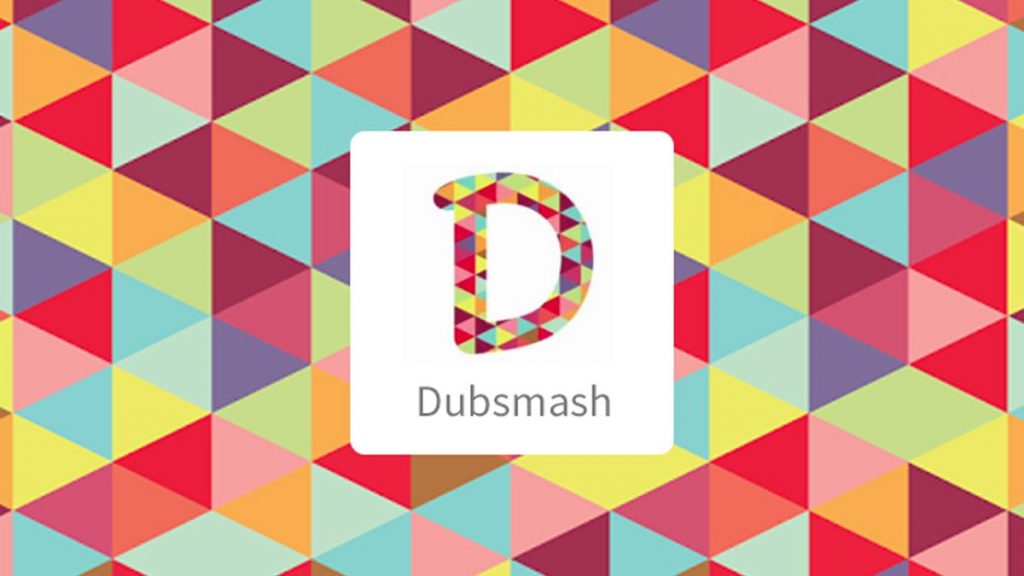
Photo from Daily Mirror
If Meipai is the perfect app for girly girls we believe, with all our hearts, Dubsmash is for all the pop culture junkies in the world. It is a fun app that allows you to create videos of yourself lip-syncing to clips from popular songs, movies, TV shows, and plays. Even for a few minutes, you become your favorite singer or TV, movie character!
What’s more, you’ll never run out of people to copy, because Dubsmash is constantly updating its vast selection of quotes from movies, TV series, web series, and plays!
Dubsmash works very simply. Choose from one of the thousands of audio files available in the app, listen carefully, turn on your camera, and start copying what you hear! Once you’re done, you can download and share the clip on your device, or post to all your social media accounts.
Want to give Dubsmash a try? Check out some of the app’s top features.
Features Of Dubsmash
- Curated content. Once you sign in, users subscribe to hashtags related to their interests, like #cooking, #comedy, #sports, etc.
- Watch the most popular videos on the Trending Feed.
- Add emojis, effects, text, filters, and stickers to make your videos stand out.
- Discover what’s happening around you through the Explore tab.
- Fellow Dubsmash users get to like and comment on your videos.
- Save your favorite sounds, videos, and public and private posts on your Dubsmash profile.
- Message other Dubsmash users through the app
- Access Dubsmash’s massive collection of quotes from TV, movies, etc.
- Share your Dubsmash videos off-platform to social media platforms Facebook, Instagram, Twitter and more!
Ready to impress your family and friends with your fun lip sync soundbites? We know how excited you are, but hold on for a minute!
Add Emojis To Your Dubs
Before you get your Bieber or Arianna on, find out how to add emojis and other effects to your vids to make them even more exciting!
Follow our free, easy, step-by-step guide to learn how :
1. Download the app. The app is available on iOS and Android devices.
2. After installation, the app will ask you for language preference. Think carefully, the app will use what you answer to suggest sounds for your Dubs.
3. In creating your Dubsmash video, the first thing you’ll need is the right sound. You won’t have any problems with that, Dubsmash has such a big sound library, we’re pretty sure you’ll find something you’ll like! Easily search for the sound of a particular actor, movie, or song etc. You can choose the sounds of various animals, cartoon characters, and even sounds based on moods – funny, romantic, sad, etc.
4. Create your Soundboard. Add the songs you like on your Soundboard. If you want to make your own sound, you can record one and save it here, or upload the clip from your phone’s media library.
5. Make your Dub. Don’t worry if you don’t nail it the first time around. Just keep practicing, and you’ll eventually get used to it. The app’s default camera is a selfie cam, but you can change it to a rear cam by tapping the white rectangle at the upper right part of the screen.
6. Add emojis and text to your dub. This is very easy to do, just click on the Aa icon at the top of your screen to put text, or tap the Smiley to insert emojis.
7. Once your Dubsmash video is ready, you can either download and save it on your device, or share it on your social media accounts.
Dubsmash It With Emojis
Movie Magic
Dubsmash a line from your favorite movie. Once you’ve recorded it, add an appropriate emoji to your Dub to highlight its theme, and make the video much more appealing.
For example, remember the iconic line from “Notting Hill?” “I’m just a girl, standing in front of a boy, asking him to love her.” Why not put a ❤️ Heart emoji or a 🥺 Pleading emoji on your Dub for a more dramatic effect? Sync the theme of the line you are mimicking with the color and type of emoji. Your followers will love it!
Dubsmash Duo

Photo from Adobe Stock
Or trio while you’re at it! Most users produce solo Dubs, but there’s no reason why you can’t make Dubs with families and friends! The more, the merrier, right? Gather some of your favorite lines from movies or TV series about friends, call up a bestie or two, and just have fun with it!
Movies And TV Shows About Friendship
Mean Girls, Clueless, and Gossip Girl are a few movies and TV shows special in their own way, and they deserve to be relived and reenacted with a special person. So if you’ve been looking for an excuse to reach out to a friend with whom you’ve lost touch, now’s a great time to do so.
Before you post it on your Dubsmash profile, why not add a few fun emojis to bring extra meaning and dazzle to your video? Maybe an 👊Oncoming Fist emoji or 🙌Raising Hands emoji to show solidarity? As always, the floor is yours!
Animoto
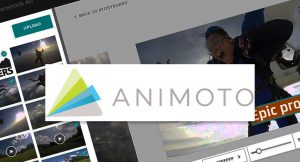
Photo from SC Media
One of the most frustrating things to see on your device is the appearance of a warning stating your device’s memory is full. 99 percent of the time the culprit is a storage hogging app or software.
Surprise, surprise! You don’t have to worry about that with Animoto. Animoto is a cloud-based video creation service that produces video from photos, video clips, and music, and turns it into slideshows, and web-based presentations.
Cloud-Based Technology
It is available in both online and mobile platforms for free and paid upgraded accounts. Since it is a cloud-based technology, whatever you do with Animoto is stored on the Internet rather than on your own computer. Isn’t that rad?
That isn’t the only thing that’s cool about Animoto. Many of the app’s users love how you can use it either on their computer or from the convenience of their mobile device as a mobile video editor. This makes it ideal for busy entrepreneurs on the run.
Did that leave you impressed? Then why don’t we check out the other free features of the app.
Features Of Animoto
- Make as many videos as you like. The sky’s the limit!
- Create videos for up to 20 minutes.
- Tons of cool customizable templates.
- Select your own background music. Choose from Animoto’s catalog of songs, all licensed for use.
- Tell your story in square, landscape, and vertical aspect ratios.
- Decorate your video with eye-catching emojis, animated text effects, and 30 color swatches.
Add Emojis To Your Animoto Vids
If you’ve been avoiding animated graphics to your videos because you think they’re too difficult to create, Animoto will change that for you. Jazzing up your videos has never been easier!
Follow these steps to learn how:
1. Log in to your account. Choose a video template. Pick a template that reflects the project you’re creating. Is it a promo video? Tutorial? Etc.
2. Upload your photos and video clips. Want to add more photos? Check out Animoto’s Getty Images stock library. There are over 1 million free clips and images to choose from. Once you’ve got what you want, drag and drop it into your space.
3. Now here’s the fun part! Get creative with emojis, video styles, filters, and fonts. You can also choose from Animoto’s curated themes.
4. Last but not the least, pick your music from Animoto’s catalog of thousands of licensed songs.
5. Click the Play button at the bottom left part of your screen to preview your video. When you’re finally satisfied with how it looks, click export and save your finished video.
6. Post your video to your social networks directly from Animoto or download your video as an HD file to embed it on your website or share it via email.
7. Animoto NEVER deletes the videos of its users, you can go back to the app, download, edit, or share your saved video again and again, and again!
Jazz Up Your Animoto Vids With Emojis
Quotable Quotes

Photo from Adobe Stock
Okay, we know. Quotable quotes can be cheesy, but if done correctly, can be effective, and can resonate with your target audience. Going with that thought, since one of Animoto’s strongest features is its gorgeous templates, why not post your favorite quotes and use an Animoto template as a background?
Relatable Topics
If you want to increase your social media following by posting quotes, we suggest you focus on topics many can relate to- falling in love, failure, work, family etc. Don’t forget to drop an emoji or two to lighten up your content! A 💔 Broken Heart emoji at the end of a quote about heartbreak, or a 🍿 Popcorn emoji if your quote is from your favorite movie.
Win With Emojis

Photo from Adobe Stock
Everyone loves free stuff. Holding contests on your social media accounts is a good way to spice up your content and tell your story. For example, if you recently learned how to cook, why not give away cooking utensils on your social media videos? Remember to add emojis to your text to draw attention to it. If you’re talking about food, a 🥣 Bowl With Food emoji will surely brighten up your content.
Wondershare Filmorago
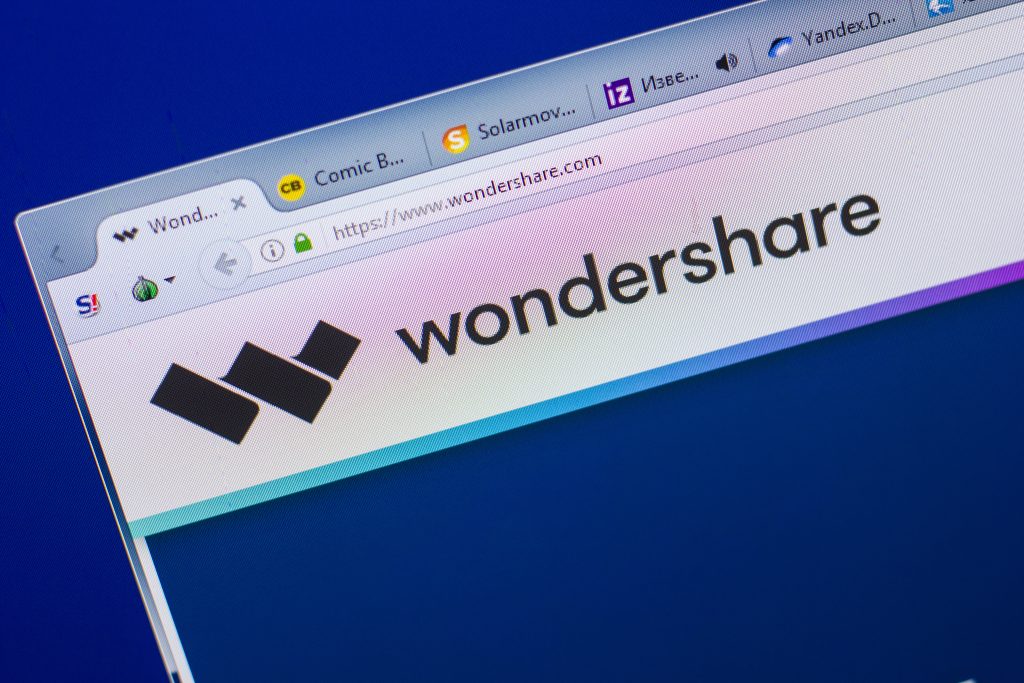
Photo from Adobe Stock
Wondershare Filmorago is a simple and fun app that contains essential tools needed to make a beautiful video. With Filmorago, you can add lots of magical effects to your videos, like stickers, filters and you can convert your screenshots and photos into videos while adding text and music. It’s not as fancy as the other tools, but it’s got its own charm.
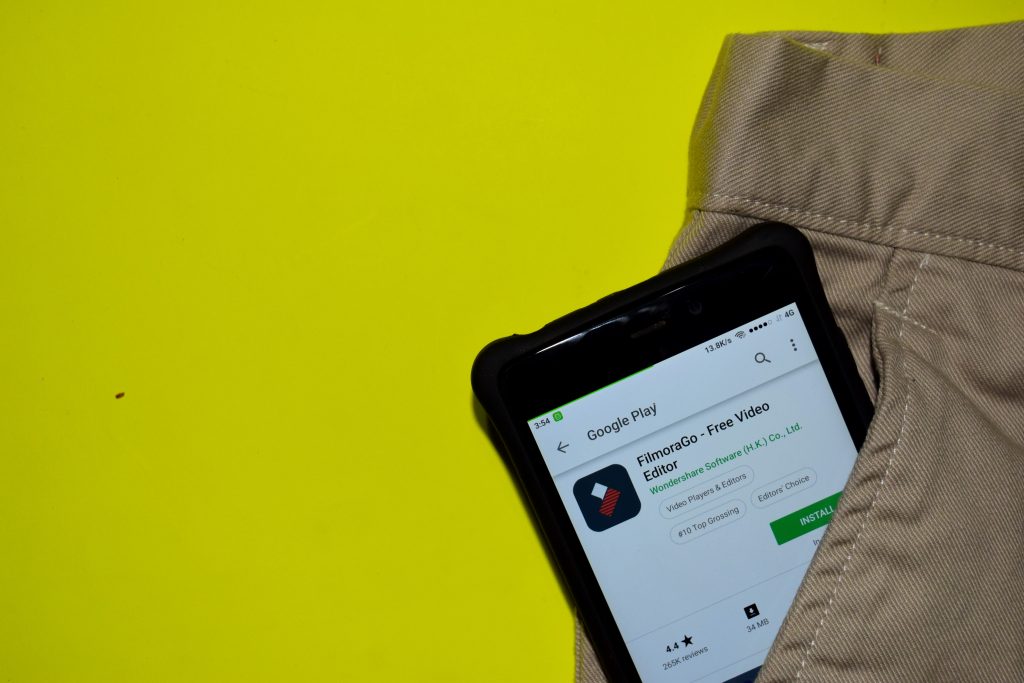
Photo from Adobe Stock
What we also really liked about Filmorago is its non-existent time limit, it does not have a time limit on the length of the video you can edit. With this tool, you can make your online stories as long as you want them to be.
Features Of Wondershare Filmorago
Check out the app’s other features here:
- Wide range of filters and overlays to help you make beautiful edits to your video.
- Royalty-free video effects, audio files, and stock videos and images.
- Wide range of filters and overlays to make your videos more appealing.
- Simple drag-and-drop interface.
- Over 100 cool visual effects.
- Speed control – time-lapse and slow-motion support.
- In-house Wondershare Filmorago video editing academy.
- Monthly contests for its members
- Wondershare experts are available 24/7 to help users out.
A resounding complaint about the app is that it has no effect or transition editor. This is the only feature that we feel is missing; with it, this app would be even better. But it’s got a lot of other cool stuff, like royalty-free music, cool visual effects, etc.
Add Emojis To Your Wondershare Creations
Speaking of effects, we gave Wondershare a test run, and we tried to add emojis to our videos, (because you know, emojis is life), and out of all the apps, Wondershare’s process is faster and more precise than the other apps!
Why not see for yourself? Look at how we did it here:
1. Import a video. Click on Full Feature Mode.
2. Tap Import, it’s at the top left part of the screen.
3. Click on Import Media Files, then insert the video.
4. Drag and drop it to the editing portion at the bottom of the screen.
5. Play the video to see if it works.
6. Go to emojiguide.com. Save the emoji you will use.
7. Go back to Filmora. Tap Import Media Files.
8. Click on your desired emoji. Add it to the editing timeline at the bottom of your screen.
9. Drag and drop the emoji to the small preview screen at the right of your computer screen. Adjust the size of the emoji.
10. Follow the same process if you want to add more emojis to your video!
Make Emoji Stories Using Wondershare Filmorago
Wonder Facts With Emojis

Photo from Adobe Stock
Just because they’re your followers does not mean they know everything about you. Some of your Facebook friends are people you’ve known for a year, while others you’ve known for 10 years! So why not even the playing field by creating a “25 Fun Facts About Me,” video with the Wondershare Filmorago?
Include at least one emoji per fact to give your content a cute twist, and to enhance what you’ll be talking about. For example, for fact number 2, if you want to say you love to dance, insert a 💃 Woman Dancing emoji, or if you enjoy gardening, add a 🌷 Tulip emoji, 🌺 Hibiscus emoji, or 🌸 Cherry Blossom emoji.
Make Your Daily Posts Wonderful

Photo from Adobe Stocks
Sometimes, we focus so much on making beautiful posts; we forget about frequency! Don’t forget to update your followers with short but fun Wondershare videos about what’s happening with your life. Wondershare is so easy to use, we’re sure you’ll be able to post at least one video a day.
Before you end your video, to get more people looking at what you did, end it with “tag a friend,” blurb and an emoji at the end.
Tag A Friend
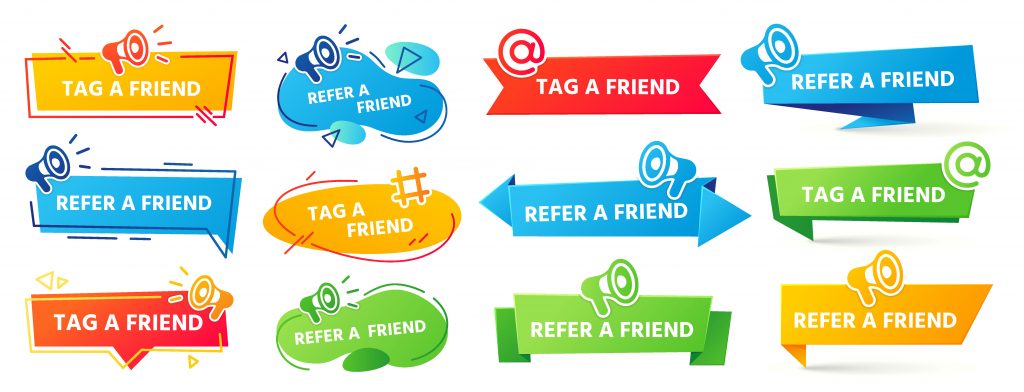
Photo from Adobe Stock
The more people tagged in your “Tag a friend” post, the more engagement the post will get! For example, if you worked out at the gym today, post a picture of yourself working out, maybe a quote or two, then end it with “Tag a friend who needs to hear this today,” along with a 🙌 Raising Hands emoji to virtually high-five or high-ten, (if you count all your fingers), your followers.
Conclusion

Photo from Adobe Stock
We hope the apps listed above can be of help to you. Some of them are like Flipagram, some of them are not. Some of them have an even better and larger base than Flipagram! If you’ve tried Flipagram, and didn’t like it, there are tons of video editing and photo video editing apps you can get your hands on. There will always be something for every occasion!
Choose The App That Fits

Photo from Adobe Stock
Before you start your app shopping, here’s a last word of advice – each app has its own niche, target audience, and set of unique features. In your search for the right app, make sure what it offers matches what you want.
And don’t forget to check if they work with emojis! Adding emojis makes your content more creative and catches people’s attention.
So, have you tried Flipagram, and did you like it? What other apps do you use to tell your stories? Let us know! Drop us a line through our Contact Us section.